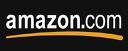
I still haven't figured out how to reach the page that lets me post to my Amazon blog after logging in to my AmazonConnect account, so I have it bookmarked. (Pssst! It's http://www.amazon.com/gp/daily/post.) Sure, I'm about as bright as a small appliance lightbulb, but aren't these systems supposed to be created for the lowest common denominator?
In any case, today I helped a friend figure out how to post a book trailer on her Amazon book page. This very bright woman needed assistance because the Amazon "help" system doesn't offer the information. Google doesn't offer it either. We did it, though. Here's what we learned:
- It's easy to do from the AmazonConnect "Post" page and you can do a little happy dance when you see it up there, but as soon as you add more posts to your blog, your video will get buried. So you have to keep reposting it so it stays near the top. OR:
- Your publisher has to work with the folks at Amazon to keep the trailer static and separate from your Amazon blog. Get the trailer/video to the right person at your publisher and then nag, nag, nag until it's on the site.
Back to point 1 -- adding it to your blog. Here's what you do:
- Sign in to your AmazonConnect account. (If you don't have one, create one. It's easy enough but somebody needs to verify that you are, indeed, the author of the books you're claiming and that will take time.)
- Go to http://www.amazon.com/gp/daily/post. On that page, select the gold "Post a message" button in the upper right.
- In the "Post a message to your readers" template, type your title and then select "Video" under the message title.
- Follow the instructions to upload the file from your computer.
To keep it at the top without help from your publisher, you'll have to keep adding it ... and adding it ... and adding it.
I suspect that it's impossible to find information on how to do this on the Amazon site because it's a relatively new service. If enough authors keep pinging that "contact Amazon" e-mail address with questions, they will probably begin to identify the holes and plug them with instructions. In the meantime, check back here once in awhile for updates or improvements. I'll share what I learn as information becomes available.




5 comments:
Hello. This post is likeable, and your blog is very interesting, congratulations :-). I will add in my blogroll =). If possible gives a last there on my blog, it is about the Smartphone, I hope you enjoy. The address is http://smartphone-brasil.blogspot.com. A hug.
I think it is wonderful that you're sharing this information. I hope you don't mind, but I put something together that also has pictures and I'd like to leave a link-
http://www.sf-english.com/IndustryNews
I hope this is helpful.
Thank you!
Sheila
Excellent article. Thanks for sharing. I couldn't find this information on Amazon until I read you post.
just linked this article on my facebook account. it’s a very interesting article for all.
Tipper Trailer
I will really appreciate the writer's choice for choosing this excellent article appropriate to my matter.Here is deep description about the article matter which helped me more.
Best Watch for Fitness Tracking
Post a Comment